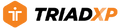Support: Locking Your Screen to Avoid Accidental Tapping TriadXP
Locking Your Screen to Avoid Accidental Tapping
Nothing is more annoying than having your Workout interrupted by an unintended screen tap during your training session. To help prevent that from ruining your Workout, lock your screen with our screen lock. We’ll even remind you if you try to use the screen while it’s in lock mode.
How It Works
- Select a Program from the Program Library or the Recently Downloaded section of the Dashboard. Tap on a Workout within the Program to perform it. The Workout Details screen will appear, showing you the details of your workout.
- Tap the “Start Workout” button at the bottom of the Workout Details screen, and a Get Ready screen will appear with a ten-second countdown.
- Tap the “Start Workout” button on the screen to start the countdown. Your Workout will begin after the countdown finishes.
- To lock or unlock your screen, tap on the “Lock” icon in the upper right-hand corner of the top menu bar. The lock will turn black when your screen is locked and gray when it is unlocked.
Let’s Get Moving