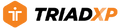Support: Personalizing Your Workout Tracking Experience with TriadXP
Personalizing Your Workout Tracking Experience
TriadXP provides workout guidance and tracking. It uses your device’s clock and GPS to track time and distance automatically. It also lets you track things like your actual reps and loads during your workouts so you can compare them to the workout’s prescribed targets.
What if you don’t want to track reps or load or are short on time and need to squeeze a few seconds out of your workout?
No worries. Turn on Record as Prescribed. It’s a setting that tells TriadXP to automatically enter your prescribed targets as your results without ever entering a thing. It’s a great way to cruise through your workout, especially if you’re accustomed to performing them as prescribed.
How It Works
- Select a Program from the Program Library or the Recently Downloaded section of the Dashboard. Tap on a Workout within the Program to perform it. The Workout Details screen will appear, showing you the details of your workout.
- To set your workout to Record as Prescribed, tap on the “….” icon in the top right-hand corner of the screen’s top menu bar. The Workout Settings popup menu will appear.
- In the Workout Settings menu, tap on the “Record as Prescribed” button to turn the setting ON or OFF. A green checkmark indicates the option is ON. Turning the setting ON tells TriadXP to automatically record the prescribed targets (reps, load, distance, etc.) for each exercise as your actual results as you move through the workout.
- Tap the “X” to close the Workout Setting menu.
Let’s get moving!